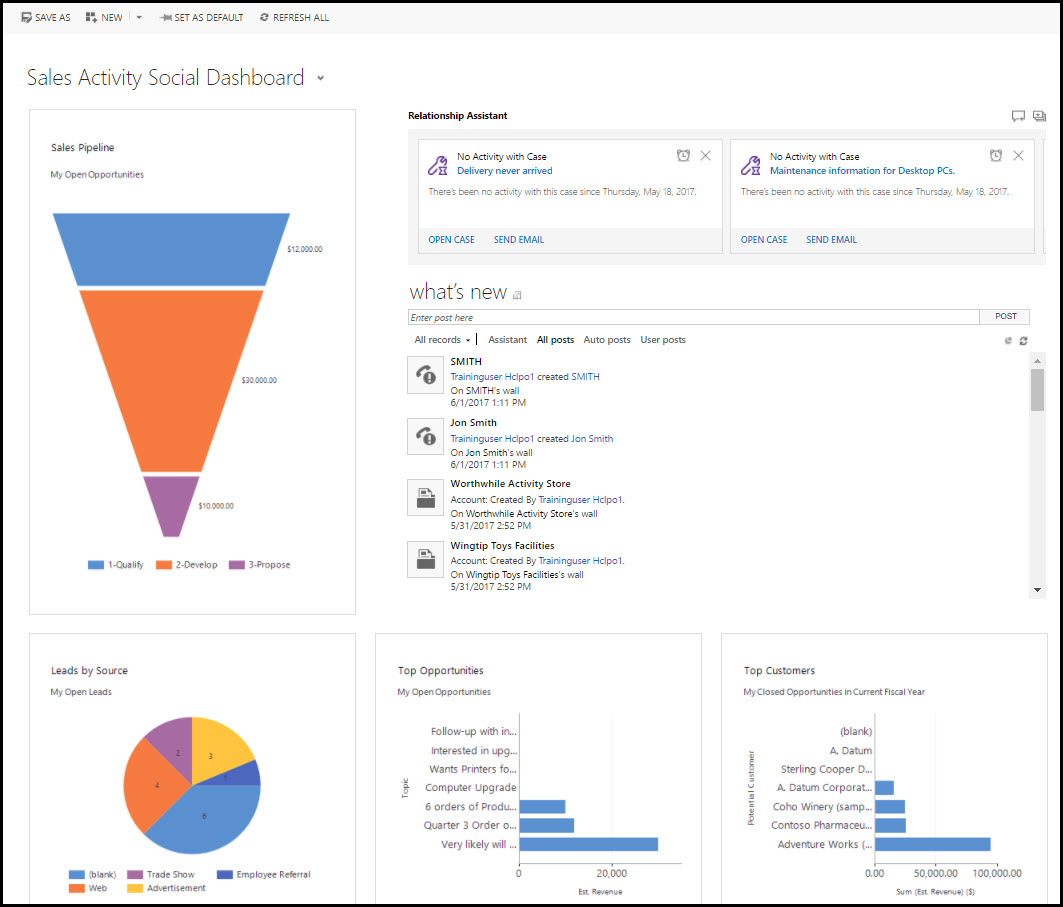
Usability – Dashboards – Microsoft Dynamics 365 dashboards are collections of view lists, charts, web resources, iFrames, and organization insights that can pull in things like website information that can be modified to show key performance indicators and other important data. There are two types of dashboards, user dashboards (user can create a dashboard visible only to them in their work area) and system dashboards (admin or customizer creates or customizes system dashboards that, when published, are visible to everyone in the organization).
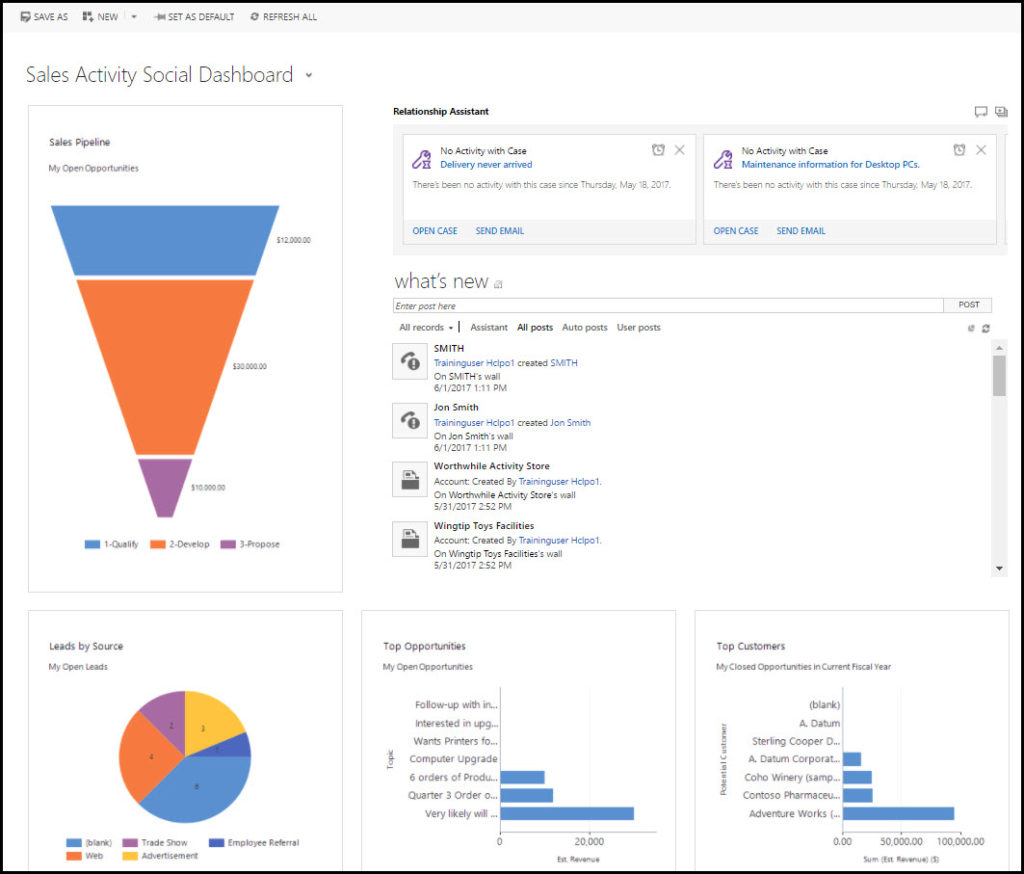
Create a new dashboard:
Step 1: Go to Settings > Customizations.
Step 2: Click Customize the System > Components > Dashboards.
Step 3: Click New, choose a layout, and then click Create.
Step 4: In the Dashboard: New dialog box enter a name for the dashboard.
Step 5: Select one of the component areas and then select the icon for a chart or a list.
Step 6: After adding components to dashboard, select Save and then Publish.
Edit an existing dashboard:
Step 1: Go to Settings > Customizations..
Step 2: Click Customize the System > Components > Dashboards.
Step 3: Open a dashboard, select one of the component areas, and then click Edit Component.
Step 4: In the Set Properties dialog box, make changes and click Set.
Step 5: Save changes and Publish them.
Additional system dashboards tasks that can be performed include:
- Remove a list or chart from a dashboard.
- Add a list or chart to a dashboard.
- Set the default dashboard.
- Use security roles to make a dashboard visible to just certain roles.