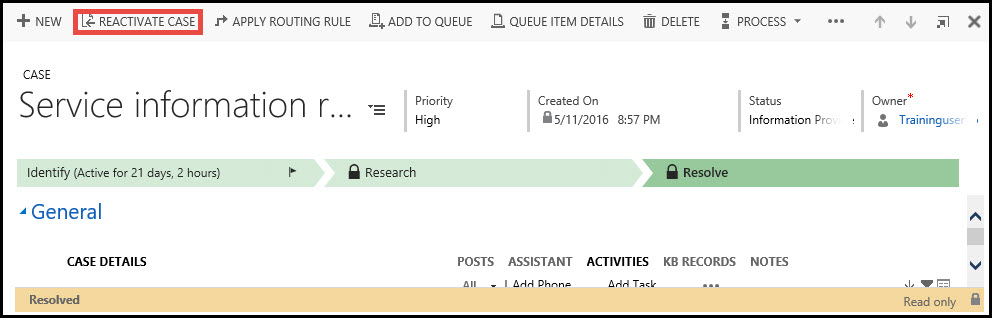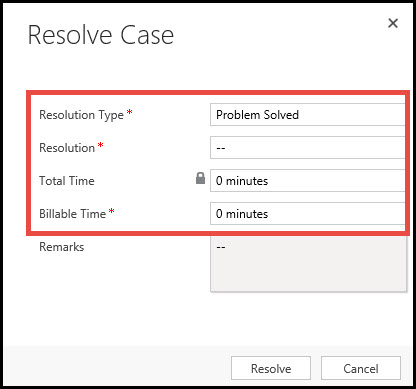
Cases (Incident / Ticket tracking)- The Case entity (tickets or incidents) provides incident-based tracking for issues that may arise from customers, whether they are external or internal. It is designed to track the process from the initial intake of an incident, tracking the details throughout the remediation process, and through final resolution. Cases can be assigned to CRM users or teams.
Add a Case:
Step 1: Go to Service module > Select Cases section.
Step 2: Click New Case.
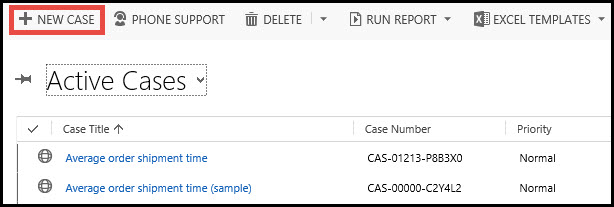
Step 3: Fill out the appropriate information in the Case window. Required fields are Case, Customer and Owner.
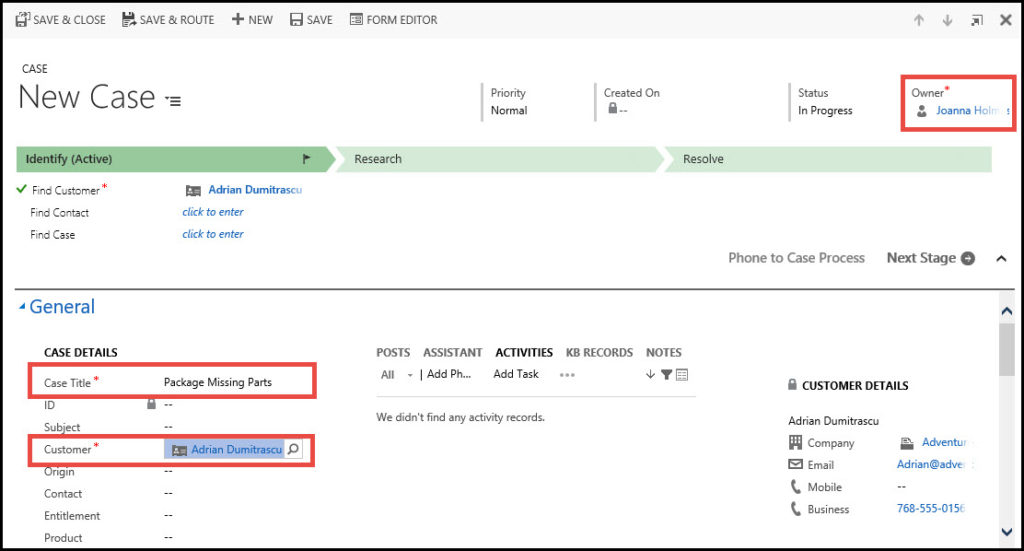
Step 4: Click Save & Close.
Step 5: The Case will stay active and it can be assigned to a user, team or added to a queue to be worked on.
Resolve a Case:
A. From a View:
Step 1: Check the box to the left of the case that you would like to resolve.
Step 2: Click Resolve Case.
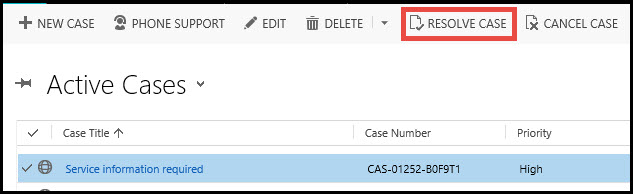
Step 3: Select the resolution type, the resolution and billable time.
Step 4: Click the OK button. Now the case will be resolved.
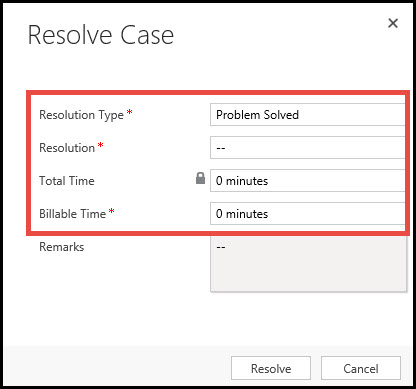
B. From the Case Record:
Step 1: Open the case record > Click the Resolve Case button.
Step 2: Enter information for the resolution type and the description.
Step 3: Click OK. This will resolve the case.
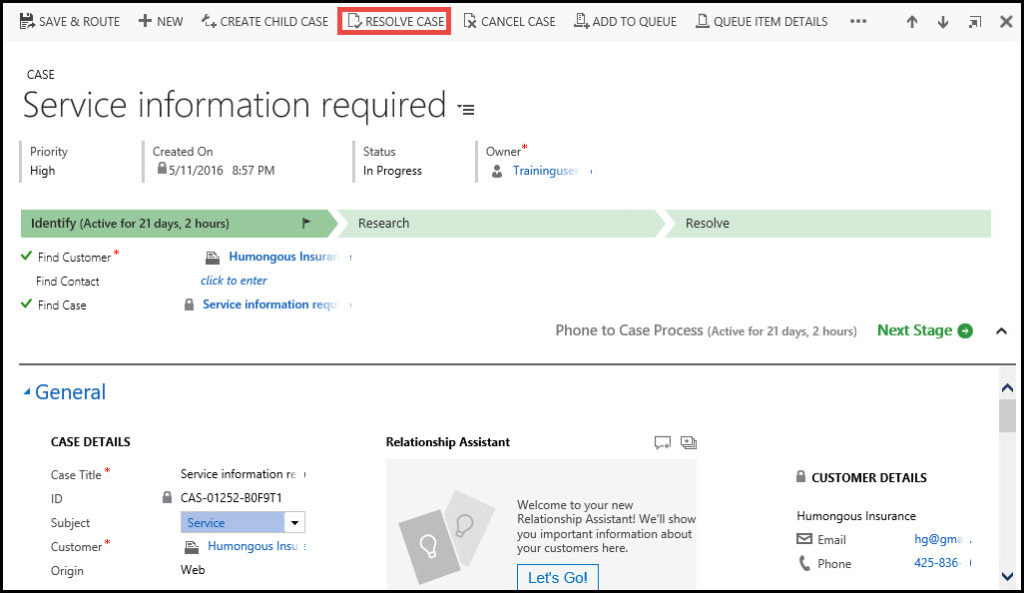
Re-Open a Case:
To reactivate the case open the case record and on the top of the screen click the Reactivate Case button. Once the case is reactivated it is possible to make changes to it again.