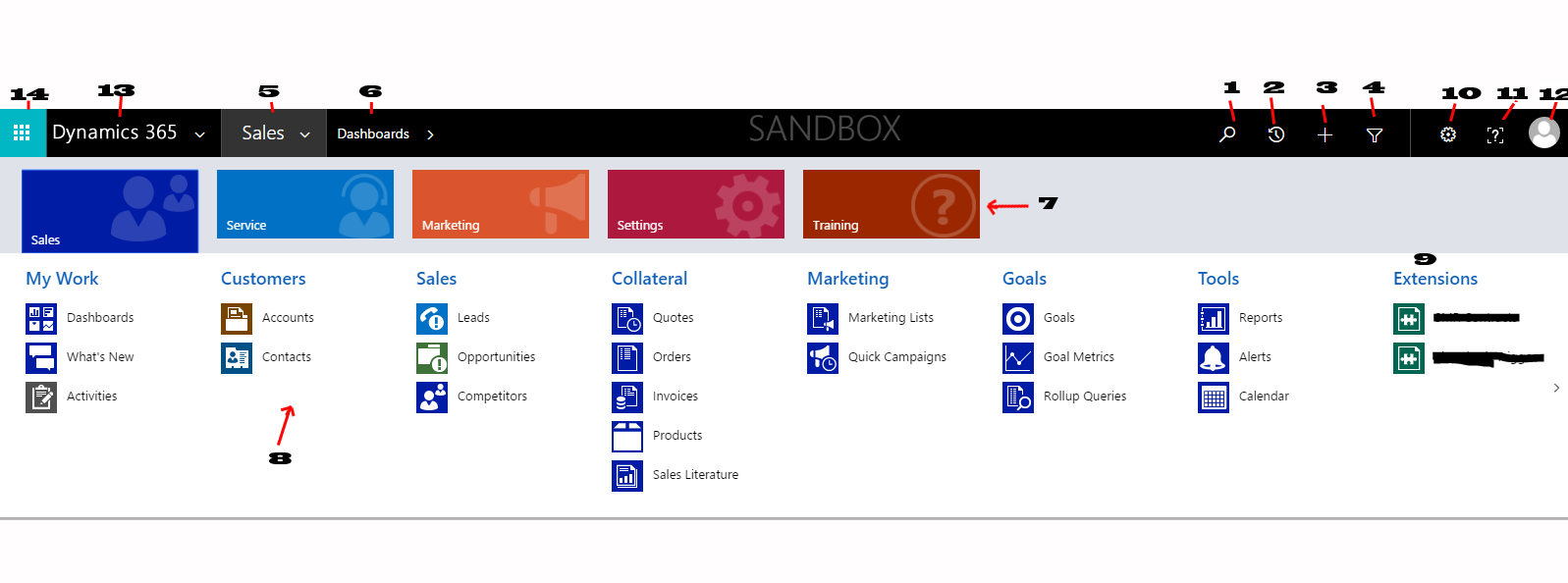
In earlier versions of Microsoft dynamics CRM navigation located in left side and top to bottom style. In new versions navigation flow has major difference from earlier versions and let user to navigation from left to right and some other strong features included as well.
Navigation bar in Microsoft Dynamics CRM is located on top of screen in windows 8 style and easy to navigate in other devices like mobile, tablets.
Explore Microsoft Dynamics CRM Navigation
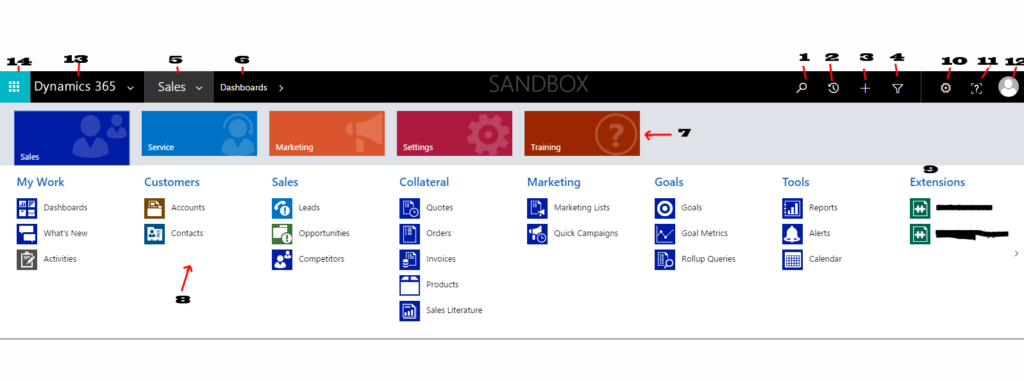
- Global Search – Microsoft dynamics CRM navigation facilitates with global search to take advantage of quick search globally over all search enable entities and attributes. Some default entities are already enabled for global search, in case of custom entities or attributes we need to allow them for search result.
- Recent Viewed Items – As per name it uses to provide quick access of recently viewed items or views without a going throw a proper navigation flow.
- Plus or New – This is very unique and special menu item provided in Microsoft dynamics CRM navigation to quick create records in CRM without going throw a standard navigation flow. Like global search, It’s also not by default allowed for all entities, we need to enable custom entities for quick create and customize quick create forms accordingly.
- Advance find – This is use to filter records or create special or personal view or generate fetch xml. Microsoft Dynamics CRM Advance find is very useful for generating relative data or analyzing data based on different criteria. It facilitates user to add or edit columns add group by, search in lookups and manipulate data view.
- Main Menu – Microsoft dynamics 365 is slightly different from on premises and main menu uses to select top menu items to navigate sub menu items. Usually we can find Sale, Service, Marketing, Settings, Help as top level and corresponding sub menu items under top one. We can also add custom top menu items and sub menu items by customize sitemap in Microsoft dynamics CRM.
- Sub Menu Item – Submenu items use to display selected sub menu items under top Microsoft Dynamics Navigation Menu Item.
- Dropdown Menu – Dropdown menu items allow user to select submenu items and navigate throw lower level in Navigation flow of Microsoft Dynamics CRM Navigation.
- Sub Menu Area Items – Sub-sub menu items are grouped by area and easy to find by sub menu selection.
- Extensions – Extensions are used to show all custom entities added in group area of Microsoft Dynamics CRM Navigation. In case you don’t have any custom entities added in a group area it will not be visible. It by default takes all custom entities in under extension menu. If you don’t want to add custom entity under extension menu item, don’t select area at time of entity creation.
- Gear Box – As per symbolic uses of gear boxes in frontend, uses to do personal level setting in Microsoft Dynamics CRM. It has one of import feature options to do general settings, synchronize setting, activities, email templates, format, email settings which are very useful in for CRM performance as well as marketing stuffs.
- Help – This menu item use to provide quick help for basic setup and guide for user.
- User info- Microsoft Dynamics CRM user info uses to show logged user information, associated organization, logout action and changes image facility.
- Dynamics CRM Home – this is home menu items in dynamics CRM to navigation on home page and search for apps or to check all installed app in Microsoft Dynamics CRM instance.
- Global Navigation – Global navigation uses to navigation to others app in Microsoft Dynamics Cloud like office 365, SharePoint, Power BI, Power APP, One drive etc.
Navigation bar in earlier version of dynamics CRM forces user to scroll to find more items, in latest versions after Microsoft Dynamics CRM 2016, it has facility to include more icons and auto scroll as you move cursor towards right or left which makes easy navigation flow.
Due to it responsive layout users can use CRM in mobile view as well as tablet view and it does change navigation view as per targeted device.